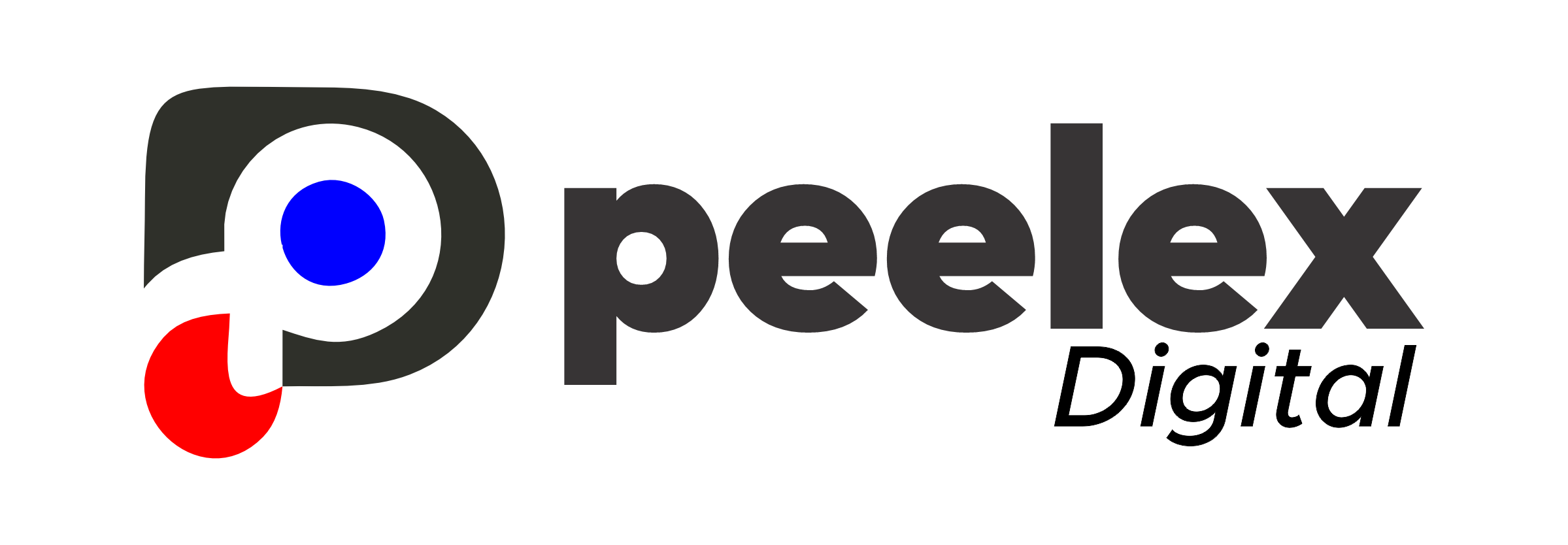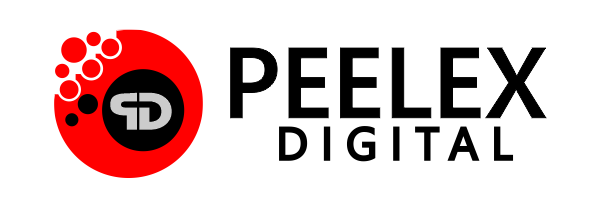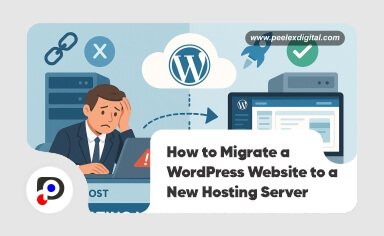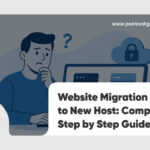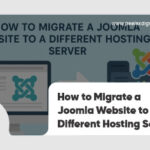Are you planning to migrate your WordPress website to a new hosting server but worried about downtime, lost files, or broken links? You’re not alone.
Many website owners and businesses reach a point where switching hosts becomes a necessity, be it for better performance, customer support, security, or pricing. But the fear of messing things up often holds people back.
The good news? Migrating a WordPress website doesn’t have to be complicated or risky if done correctly.
In this complete guide, you’ll learn everything you need to safely transfer your WordPress website to a different hosting server without losing data or search rankings. Plus, if the steps feel overwhelming, we will show you how we can help you take care of it smoothly.
Why People Migrate WordPress Websites in 2025
Before we dive into the how, let’s look at why people are moving websites more often than ever in 2025:
- Poor Hosting Performance: Slow loading speed and frequent downtime hurt your SEO and user experience.
- Better Customer Support: Many site owners switch to hosts with better 24/7 support.
- Cost-Effective Options: Competitive pricing and discounts make migrating worthwhile.
- Scaling Needs: As your business grows, so should your hosting plan and infrastructure.
- Security Concerns: Hosting providers with weak security measures put your site at risk.
If any of these sound familiar, you’re making the right decision by considering a WordPress website transfer.
What to Know Before You Migrate a WordPress Website
A successful migration starts with the right mindset and a proper plan. Here’s what to prepare:
- Access to Your Current Hosting Account
- Access to Your New Hosting Account
- Your WordPress Admin Login
- A Backup Plugin (optional but helpful)
- Your Domain Details (especially if you plan to move it too)
Step-by-Step Guide to Migrate Your WordPress Website
There are many ways to migrate a WordPress website. You can do it manually, use a plugin, or hire a professional. For this guide, we’ll walk you through the plugin method (for beginners) and the manual method (for developers).
Method 1: Using a Plugin (Easy & Beginner-Friendly)
The simplest way to transfer a WordPress website in 2025 is by using reliable migration plugins such as All in one WP Migration, Duplicator, or UpdraftPlus.
Here are the steps to follow in this method:
Step 1: Install the Migration Plugin
- Start by logging into your current WordPress dashboard. Head over to Plugins > Add New and search for “All-in-One WP Migration.” Once it appears, click Install, then Activate to enable the plugin.
Step 2: Export Your Website
- Navigate to All-in-One WP Migration > Export from your dashboard menu.
- Select Export To > File to generate a downloadable backup.
- After the export completes, download the file to your local device.
Step 3: Set Up WordPress on the New Host
- Access your new hosting account’s control panel and then Use the built-in installer or cPanel to set up a fresh WordPress installation.
Step 4: Install the Plugin Again on the New Site
- Repeat the installation process for the All-in-One WP Migration plugin on the new WordPress site.
Step 5: Import the Website
- Head to All-in-One WP Migration > Import in your new WordPress dashboard.
- Upload the file you downloaded earlier and let the plugin handle the rest.
- Once completed, re-save your permalink settings under Settings > Permalinks to ensure your links work properly.
And just like that, you’ve successfully completed a WordPress website transfer using a plugin — no coding required!
Method 2: Manual Migration (Advanced Users & Developers)
This method gives you full control and is great for developers or technical users. Bellow is the step by step proceedures for this method;
Step 1: Backup Your Website Files
- Use File Manager or FTP (e.g., FileZilla) to download your WordPress directory (usually public_html or www) and then save this folder to your local computer.
Step 2: Export Your Database
- Log in to phpMyAdmin from your hosting control panel and then Select your database and click Export
- Choose Quick > SQL and download it
Step 3: Upload Files to the New Host
- Connect to the new host’s File Manager or FTP thereafter Upload your WordPress files to the correct directory
Step 4: Create a New Database
- Go to your new host’s MySQL Database section
- Create a new database and a user with full privileges
- Note down the database name, username, and password
Step 5: Import Your Database
- Use phpMyAdmin on the new host to import the SQL file
Step 6: Update wp-config.php
- Open your uploaded wp-config.php file and then Update the database name, username, and password with the new values
Step 7: Update Your DNS (If Needed)
- If your domain is registered elsewhere, update the nameservers to point to your new host. DNS changes can take 24–48 hours to fully propagate.
Testing the Migration
After migrating, it’s critical to test everything:
- Check pages, posts, images, and menus
- Confirm all links are working
- Test contact forms and login pages
- Clear your cache and browser history
Pro Tips to Migrate WordPress Website Safely
- Always backup before starting
- Avoid making changes during migration
- Use a staging environment if possible
- Don’t delete your old host immediately
- Test on different devices and browsers
Should You Hire a Professional to Transfer Your WordPress Website?
Let’s be real, not everyone has the time or confidence to migrate a website, even with a detailed guide like this. A small mistake during migration can cause:
- Site crashes
- Data loss
- SEO penalties
- Email downtime
That’s why many smart business owners and bloggers choose to let experts handle their WordPress website migration for a seamless and stress-free experience.
Migrating your WordPress website is a smart move when done right. Whether you’re upgrading to a better host, switching for performance, or tightening security, it’s important to approach the process with care.
Remember, your website is your online home, don’t let a shaky move break it down.
So, are you ready to transfer your WordPress website like a pro? Or would you rather hand it off to someone who’s done it hundreds of times before?
Let us help you handle your migration so you can focus on what really matters, growing your business.