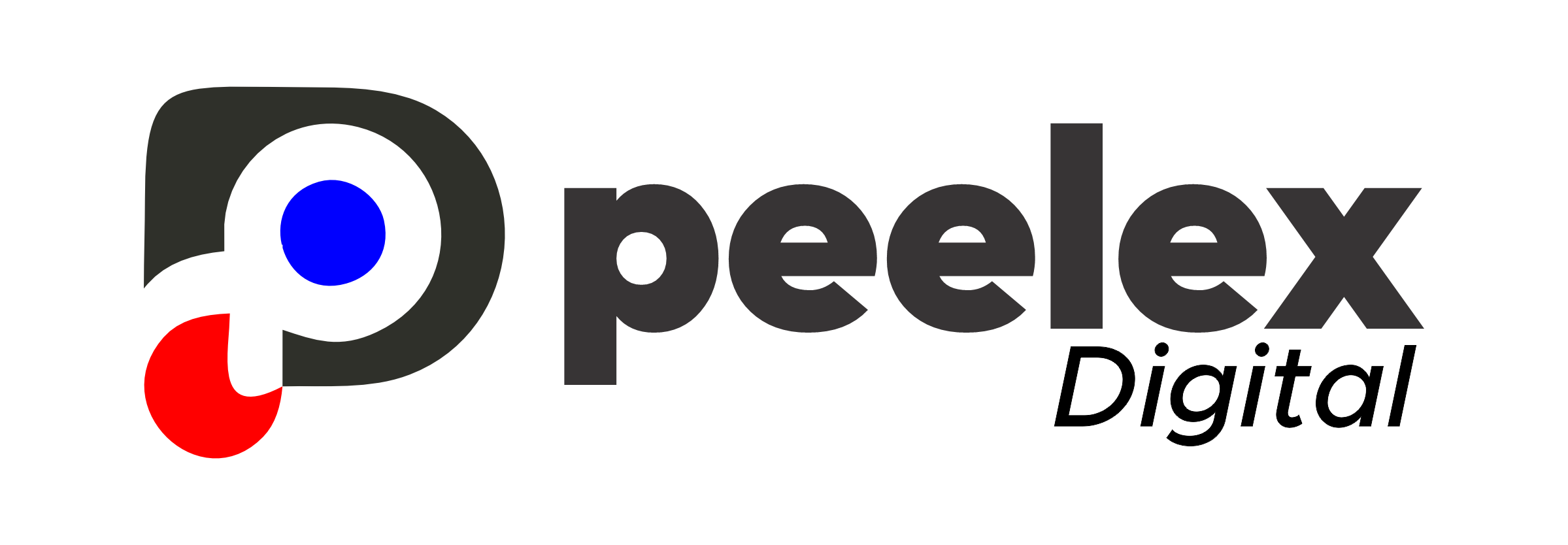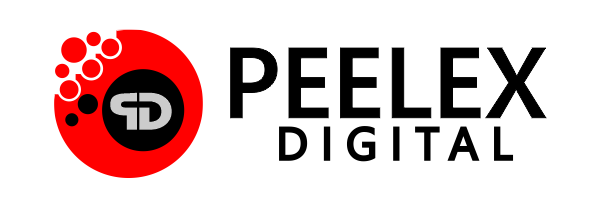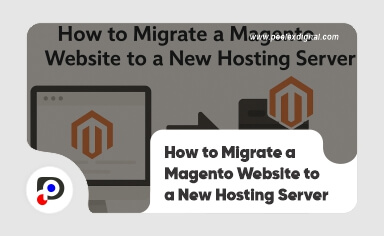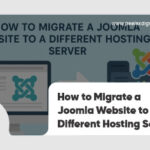If you’re planning to migrate your Magento website to a different hosting server in 2025, you’re not alone. Many e-commerce store owners are making the switch to faster, more secure, and more Magento-optimized hosting providers. Whether it’s due to poor performance, outdated infrastructure, or the need for better scalability, the decision to transfer a Magento website can significantly improve your store’s speed, customer experience, and backend performance. But how do you ensure a smooth transition without losing data or affecting your live site?
This complete guide walks you through every step of how to migrate a Magento website efficiently, whether you’re a DIY enthusiast or looking to outsource the task to a professional.
Why Should You Migrate Your Magento Website?
Let’s begin by understanding why thousands of Magento store owners are choosing to switch hosting providers in 2025:
- Performance Issues: Your Magento store may be loading slowly or crashing during high traffic.
- Outdated Technology: Some hosts don’t keep up with Magento’s requirements or PHP versions.
- Poor Support: If you’re stuck waiting for support during a crisis, it’s time to move.
- Better Magento-Specific Hosting: Modern cloud-based hosting offers better scalability and security.
- Scaling and Growth: As your store grows, shared hosting may no longer be sufficient.
If any of the above sounds familiar, it’s a good time to migrate your Magento website to a Magento-optimized hosting server.
Pre-Migration Checklist: Prepare for a Smooth Transfer
Before you begin the process to transfer your Magento website, make sure you have the following:
- Access to your current hosting account
- Access to the new Magento hosting server cPanel, SSH, FTP, or File Manager access
- A full backup of your website files and database
- Magento admin login
- Database details (DB name, user, password)
Note: Being organized here will save you hours of troubleshooting later.
Step-by-Step Guide to Migrate Magento Website in 2025
There are two main ways to migrate your store: manually or by using hosting migration tools/services. In this article, we’ll walk through the manual method the most reliable and flexible way to transfer Magento websites.
Step 1: Backup Everything (Files + Database)
- First, create a full backup of your Magento website.
- Backup Files: Use FTP (like FileZilla) or your cPanel File Manager and Download your Magento root directory (usually public_html or /var/www/html)
- Backup Database: Log into phpMyAdmin then Select your Magento database thereafter Click on Export > Quick > SQL to download the .sql file
Pro Tip: Label your backups with dates to avoid confusion later.
Step 2: Upload Files to the New Hosting Server
- Log into your new Magento hosting server via cPanel or FTP
- Upload the Magento root folder you backed up
- Ensure file permissions are preserved (you may need to reset permissions via SSH)
- This may take time depending on the size of your site.
Step 3: Create a New Database on the New Server
- Go to MySQL Database Wizard in your cPanel
- Create a new database and user
- Assign all privileges to the user
- Keep the database name, username, and password safe you’ll need them next
Step 4: Import the Database
- Open phpMyAdmin on your new hosting account
- Select the newly created database
- Click on Import, and upload your .sql file
- After import, your store’s data, orders, and customer info will be intact.
Step 5: Update app/etc/env.php
This is the file Magento uses to connect to your database.
- On the new server, open app/etc/env.php
- Edit the ‘db’ section with your new database name, username, and password
‘db’ => [
‘table_prefix’ => ”,
‘connection’ => [
‘default’ => [
‘host’ => ‘localhost’,
‘dbname’ => ‘your_new_db’,
‘username’ => ‘your_new_user’,
‘password’ => ‘your_new_pass’,
‘active’ => ‘1’,
]
]
],
Step 6: Clear Cache and Reindex
Using SSH (or Terminal if your host provides it):
php bin/magento cache:clean
php bin/magento cache:flush
php bin/magento indexer:reindex
php bin/magento setup:upgrade
This ensures Magento is properly synced with the new environment.
Step 7: Update Your Domain DNS (If Needed)
- If your domain is registered elsewhere (e.g., GoDaddy, Namecheap), update the DNS nameservers to point to your new host.
- DNS propagation can take up to 24–48 hours, though most resolve within a few hours.
Step 8: Test Your Magento Store
After the migration is complete, make sure to:
- Browse your site as a customer would
- Test checkout, login, and admin access
- Verify SSL certificate is active
- Test email notifications
- Check SEO settings and URLs
Common Magento Migration Mistakes to Avoid
- Not backing up before migration
- Forgetting to update the env.php file
- Mismatched PHP versions or MySQL versions
- Neglecting to test the new site before switching DNS
- Losing media files due to incomplete FTP transfer
Need Help Migrating Your Magento Website?
If you’re not comfortable handling FTP, SSH, SQL imports, or DNS updates, or simply don’t want the stress of potential downtime, let a professional handle it for you.
We help store owners like you migrate Magento websites smoothly, securely, and with zero data loss. Your store deserves to be live, fast, and fully functional on the right server.
Reach out now for expert Magento migration support. Let’s transfer your website and upgrade your performance.
Frequently Asked Questions
Q1. Will I lose data if I migrate my Magento website?
- Not if you follow proper backup and migration protocols. Always backup both your files and database before starting.
Q2. How long does it take to transfer a Magento website?
- A typical migration can take 1–4 hours depending on site size, server speed, and DNS propagation time.
Q3. Do I need to change my domain when I migrate Magento website?
- No. You can keep your domain and simply point it to the new hosting server by updating DNS settings.
Q4. What kind of hosting is best for Magento in 2025?
Look for Magento-optimized hosting that offers:
-
SSD storage
-
PHP 8.x support
-
MySQL or MariaDB
-
Good server-side caching (Redis, Varnish)
- Absolutely. Cloud or VPS hosting is recommended for better performance, scalability, and security in 2025.
Migrating a Magento website might feel intimidating, but with the right approach and careful execution, it’s completely doable. Whether you’re switching for performance, growth, or security, it’s a move that can significantly improve your eCommerce success however remember: a poorly executed migration can lead to data loss, broken links, or even downtime.
If you’d prefer a smooth, hands-free experience where everything is handled professionally, I’m here to help. We offer secure and hassle-free Magento website transfer services that prioritize your store’s uptime and data integrity.