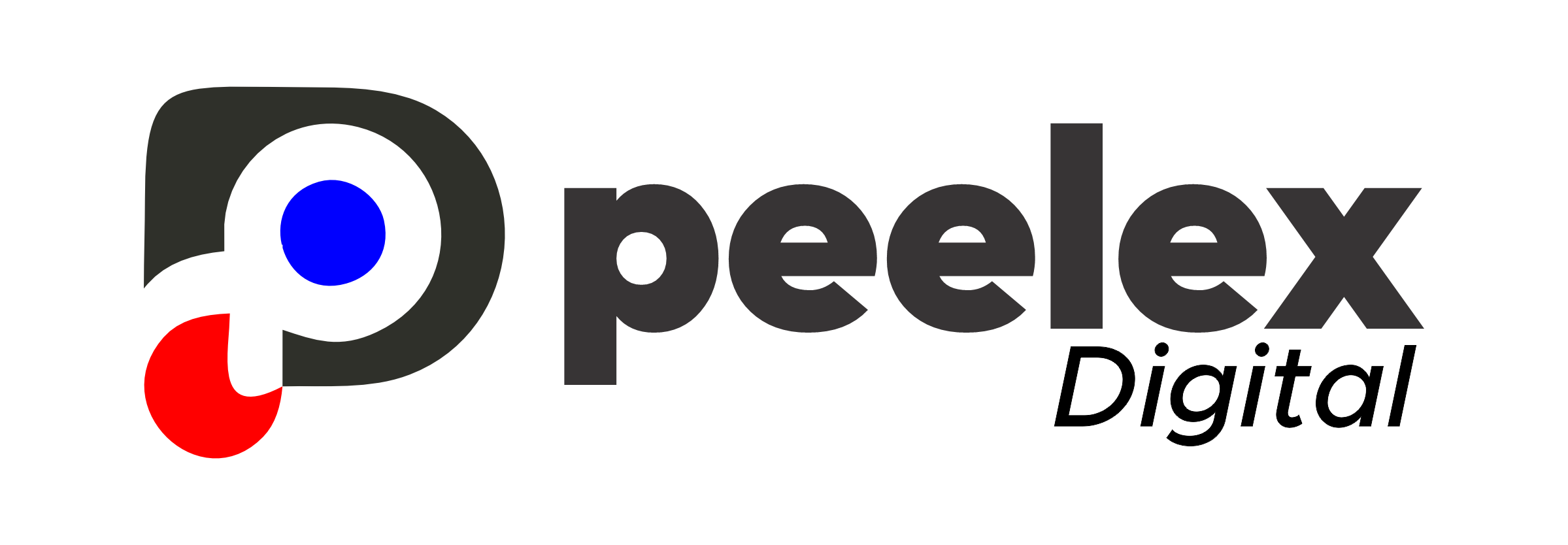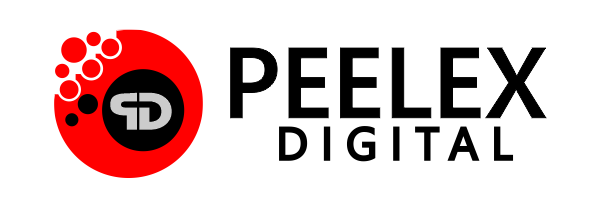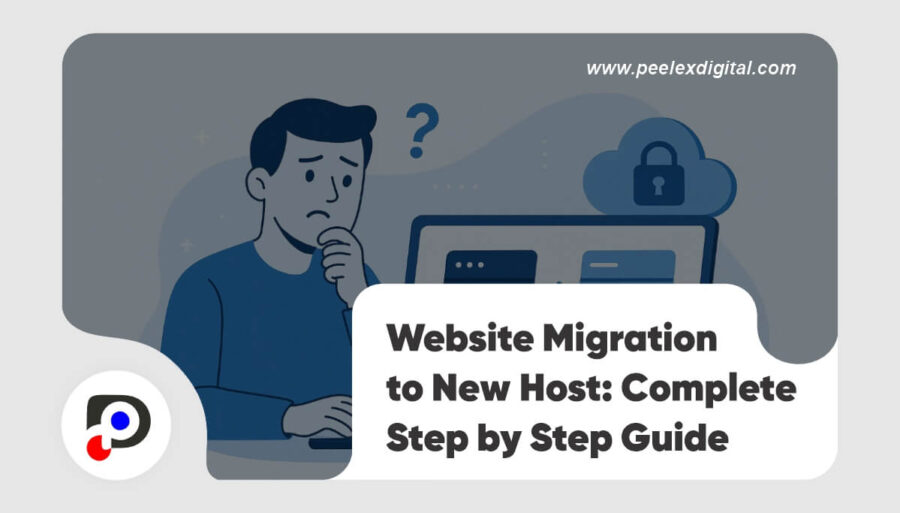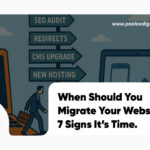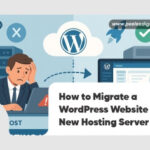Thinking about switching hosting providers, but worried about breaking your site? You’re not alone. Website migration to a new host can seem intimidating, especially if you’ve never done it before. But with the right guidance and tools, it can be smooth, safe, and seamless.
In this step-by-step guide, we’ll show you how to change website hosting without losing data, traffic, or search rankings. Whether you’re moving to faster hosting, upgrading to managed servers, or just tired of your current provider’s poor performance, this beginner-friendly walkthrough has you covered.
Let’s dive in.
Why Migrate Your Website to a New Host?
There are several compelling reasons to switch hosts:
- Your current hosting is slow or unreliable.
- Frequent site crashes or downtime.
- Poor customer support.
- Outgrown shared hosting and need scalability.
- Better performance with managed or cloud hosting.
- Location-based speed improvements
How to Migrate a Website to a New Host
Whatever your reason is , the goal remains the same: move everything over safely with no impact to users or SEO. Here are the important steps to follow:
Choose Your New Web Host
Before you even begin migrating, you need to find the right hosting provider for your needs. Consider the following:
- Speed and uptime guarantees
- Customer support quality
- Server location (for geographic targeting)
- Compatibility with your CMS (e.g., WordPress, Shopify)
- Ease of scalability
Some of our favorite beginner-friendly hosts:
SiteGround (great for WordPress)
Cloudways (for high performance)
Bluehost (budget-friendly)
Kinsta or WP Engine (managed hosting)
Once your new host is ready, don’t point your domain yet. You’ll do that after everything is migrated and tested.
Backup Your Entire Website
Before making any changes, take a complete backup of your website. This includes:
- Website files (HTML, CSS, media, scripts).
- Databases (usually MySQL for WordPress).
- Email accounts (if handled by your old host).
You can use:
- cPanel backup tools (File Manager + phpMyAdmin).
- WordPress plugins like UpdraftPlus or Duplicator.
- Your host’s automated backup system.
This backup acts as your safety net in case anything goes wrong.
Transfer Files to the New Host
With your backup ready, it’s time to upload your files to the new host. If you’re using WordPress, use Duplicator or All-in-One WP Migration to export your site and import it into the new environment. Or, use FTP (like FileZilla) to manually upload your site files to the /public_html/ directory of your new server.
Don’t forget:
- Upload your database via phpMyAdmin or a plugin.
- Update wp-config.php with your new database credentials.
- If your new host has a migration plugin or free migration service, take advantage of it—they often do the heavy lifting for you.
Preview and Test the Site
on the New Server Before changing your domain’s DNS records, you need to test everything.
How? Use a temporary URL or modify your local hosts file to preview the site on your new server. Things to check:
- All pages load correctly
- Images and CSS files appear as expected
- Internal links work
- Forms and checkout processes function
- Site speed performance
Only proceed when everything looks perfect.
Update Your Domain’s DNS Settings
Now that your site works flawlessly on the new host, it’s time to point your domain to it.
Go to your domain registrar (like GoDaddy or Namecheap) and: Update the A Record to the IP of your new server Change the nameservers to those of your new host.
DNS propagation can take anywhere from a few hours to 48 hours. During this time, some users may still see the old site, while others see the new one. Don’t worry, it’s temporary.
Monitor, Optimize, and Clean Up
As Your site is live on the new host; congrats! But your work isn’t done just yet.
- Monitor traffic using Google Analytics
- Check crawl errors in Google Search Console
- Verify site speed and uptime
- Update any hardcoded URLs (e.g., image paths or internal links)
- Remove any temporary test files or backups
- Consider installing a plugin like Redirection (for WordPress) to manage any missed pages or broken links during the switch.
Bonus: Let Our Experts Handle It for You
Migrating a website to a new host might seem straightforward but it can easily lead to broken pages, lost rankings, or email outages.
Let our migration specialists handle it all for you:
- Full backups and safety checks
- No downtime transitions
- DNS setup and post-launch monitoring
- SEO and link preservation
Book a free strategy call today, and let’s move your site smoothly and safely.
Frequently Asked Questions
Will migrating to a new host affect my SEO?
- If website migration to a new host isn’t done carefully, it would be affected, but as long as URLs remain the same and your site stays online, SEO should remain stable or improve with faster hosting.
What if I lose data during the website migration to the new host?
- This is why backups are critical. Always back up your entire site and database before migrating. Our team does this for every migration, just in case.
Can I migrate my email too?
- Yes. If your host manages email, you’ll also want to migrate email accounts or switch to a provider like Google Workspace or Zoho Mail.
Can I migrate my site without downtime?
- Absolutely. With careful planning and the right tools, you can switch hosts with zero downtime. Our team specializes in zero-downtime migrations.
However , website migration to a new host doesn’t have to be stressful. With proper preparation, the right tools, and a solid checklist, even beginners can move their site without losing traffic or breaking functionality.
But if you’d rather skip the tech headaches, we’ve got you covered.
Let our expert team handle your website migration from start to finish safely, quickly, and without a single broken link.
Ready to make the switch? Get in touch, and let’s move your site with confidence.